'How To' Guides / Apply Job Functions
Login to normalator and go to Services. Click on the “Add New Service” button and select the Job Function template:
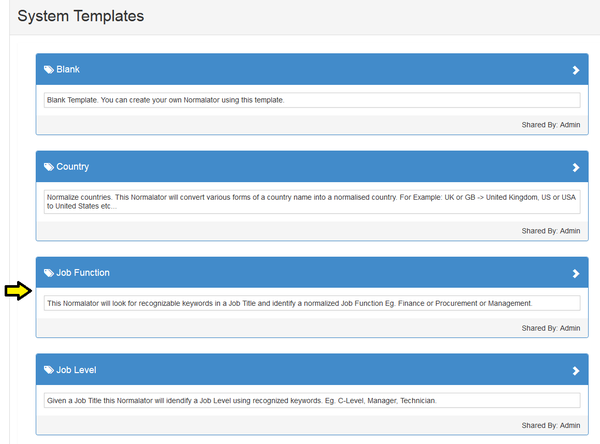
Click on Next, give your service a name, then click Next and Click to Open.
Import your data to be standardized. The rules contained in the template will automatically be applied. You are now ready to start “training” any remaining data – these will show as “Unknown”:
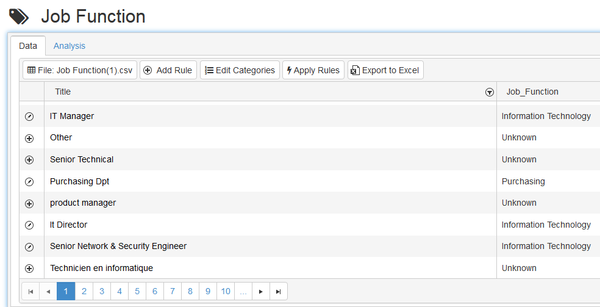
The job levels included in this standard template are: Information Technology Commercial Management Purchasing Finance Sales / Marketing Human Resources Customer Services Manufacturing
Highlight the word/words to map e.g. Technical (or use the + sign to the left of the word(s) to select the entire phrase) and a pop up box will display:
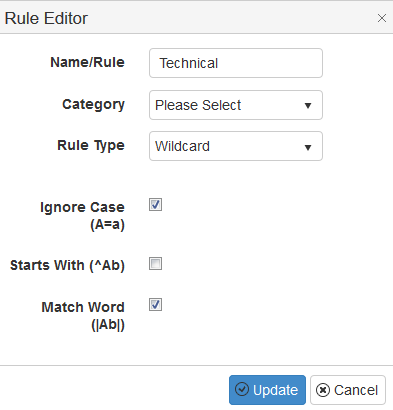
Use the drop down Category list to map to the correct job function, then click on Update. Continue mapping all unmapped words until no more mappings can be applied. Use the scroll bars on the right to move up and down the list. Click on “Save Changes” at the bottom of the screen.
Navigation
What is normalator?Getting Started
Projects
Data Manager
Services
'How To' Guides
Advanced Features
Frequently Asked Questions
Contact Us