Services / New Service from Blank Template (Step 4)
As this is a new Service we now need to define some rules. Highlight relevant words or phrases in your data to map them to the correct Category. For example, in this test data we would map the word “documentation” to the category “documentation”, the phrase “didn’t arrive” to the category “distribution” and so on. When you highlight a word/phrase, a pop up box will appear:
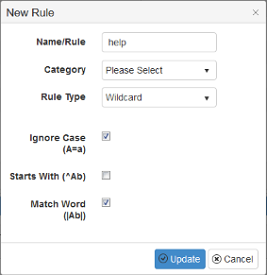
Use the drop-down box to select the correct Category. Under Rule Type, choose the most applicable matching method:
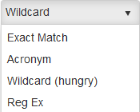
“Ignore Case” and “Match Word” are ticked as default and “Starts With” is unticked. Change these as necessary, then click “Update”.
Use the arrow buttons on the right hand side of the screen to scroll through your data and the arrows at the bottom to move to the next page of data. When you have finished mapping the data, click on “Save Changes”
Once all four steps have been completed, click on “Apply Rules” then “Run Now” to apply your rules to all of your data. Then click “Done”.
Navigation
What is Normalator2?Getting Started
Projects
Data Manager
Services
- Creating a New Service
- Create from a Blank Template (Step 1)
- Create from Existing Template
- Exporting Matched Data
- Analysis
- Rules
'How To' Guides
Advanced Features
Frequently Asked Questions
Contact Us