Projects / Run
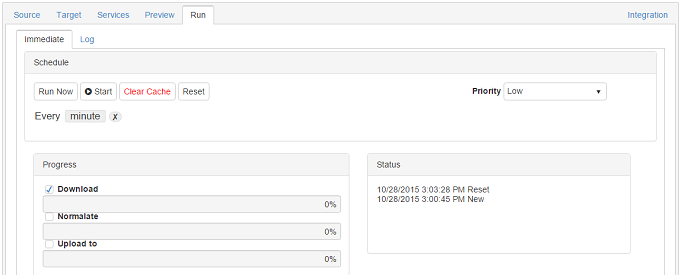
In the progress panel, make sure all three checkboxes have been selected in order for the full Download, Normalatenormalate and Upload processes to function.
Note: You may not wish to overwrite your data before checking the results of your rules. For this reason the Upload box is unchecked by default. You may Download, and Normalatenormalate and then check your results in the preview tab. Once you are happy with your rules you may check the upload option and run the entire process.
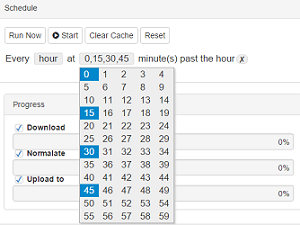 | You can click the “Run Now” button to begin the process immediately, or you can set up a schedule to run the process repeatedly at regular intervals. Choose the most appropriate time period for the project using the buttons and dropdowns. Some of the dropdowns allow multiple values to be selected – click the value to set it and click it again to remove from the selection. |
Once the required time periods, priority and progress options have been selected, click the “Start” button to set the schedule running. While a scheduled project is running you will not be able to edit any of the options until you click the “Stop” button.
Navigation
What isGetting Started
Projects
Data Manager
Services
'How To' Guides
Advanced Features
Frequently Asked Questions
Contact Us